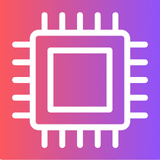PC Bottleneck Calculator –
CPU GPU Analysis Tool
Discover if your PC is reaching its full potential with our free and easy-to-use bottleneck calculator! Whether you’re a gamer, content creator, or PC enthusiast, identify potential bottlenecks and optimize your system for peak performance!
Bottleneck Calculator
What Is a Bottleneck?
A hardware bottleneck in a computer system is when one component limits the potential of another.
Imagine a powerful GPU paired with an older CPU; the CPU can’t keep up, restricting the GPU’s ability to render frames quickly.
The bottleneck calculator is a tool designed to identify these limitations.
CPU
General Processing
GPU
Graphics Processing
Understanding CPU and GPU
Understanding the CPU and GPU is essential. The CPU, or processor, handles general tasks, while the GPU, or graphics card, specializes in rendering images and video.
A balanced system requires both the CPU and GPU to work efficiently together. The bottleneck calculator uses an analysis tool to compare the CPU and GPU.
RTX GPU
Old CPU
How Bottlenecks Occur
A bottleneck occurs when one component in your PC setup is significantly weaker than another.
For example, pairing a high-end GPU like an RTX card with an older, less powerful CPU can create a CPU bottleneck.
This means the processor can’t keep up with the graphics card, impacting overall performance.
Impact on Performance
The impact of PC bottlenecks on performance is significant. Using our calculator is a simple way to address this. The effects of bottlenecks can be seen in the following ways:
| Task | Impact |
|---|---|
| Gaming | Lower frame rates (FPS), stutter, poor gameplay |
| Video Editing & Productivity | Slow processing times |
Input Specifications
Enter your CPU, GPU, and system details
Performance Analysis
Our algorithm compares components
Bottleneck Identification
Pinpoint which part limits performance
How the Bottleneck Calculator Works
Our calculator is a state of art tool designed to analyze your PC’s performance and identify potential bottlenecks.
It works by comparing your CPU and GPU specifications against the requirements of different games or applications.
This performance analysis helps to pinpoint which component is limiting your system performance, allowing you to optimize your PC for better results.
Use Cases
Gaming Performance
- Detect GPU/CPU bottlenecks
- Eliminate stutter and frame drops
- Optimize for higher FPS
Content Creation
- Identify rendering bottlenecks
- Accelerate video exports
- Smooth 4K/8K playback
System Upgrades
- Prevent mismatched components
- Maximize budget efficiency
- Future-proof your build
Frequently Asked Questions
- Monitor CPU/GPU usage during demanding tasks
- CPU at 100% with low GPU usage indicates bottleneck
- Our tool analyzes performance gaps between components
- No direct damage but causes excessive heat
- Sustained 100% utilization reduces component lifespan
- Our tool identifies thermal risks from imbalances
- Identifies CPU/GPU limitations in games
- Compares your specs against game requirements
- Pinpoints causes of stutter or low FPS